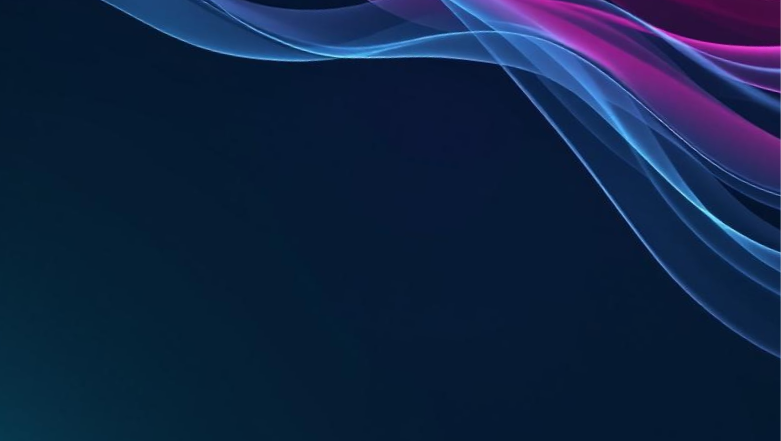Radix Wallet Now Supports Arculus Card
We’re excited to announce that Radix Wallet now supports the Arculus Card, which makes secure account management and professional-grade protection easier than ever. This marks the second step in our partnership with Arculus, following the earlier listing of XRD in the Arculus Wallet app.
With this integration, Radix users can now:
- Create and manage accounts and personas.
- Sign transactions securely with just a tap.
- Prove ownership of accounts with confidence.
- Use the card as a recovery factor.
Arculus Card Advantages for Radix Users
Using the Arculus Card as your Radix Wallet signing device combines the proven security of hardware protection with the convenience of a tap. Here’s why it’s a great choice:
- Private keys stay on the card, they never leave the secure hardware.
- Increased safety against attacks: even if your phone is compromised, the transaction won’t go through unless you tap the card.
- One-tap signing: no cables, PINs, or buttons.
- Fits in a normal wallet or purse, unlike bulkier USB devices.
- No charging required: the card uses NFC, so it never needs to be plugged in or powered up.
- Works with any NFC-enabled phone, no dependency on USB port type.
- Travel-friendly: it’s durable, waterproof, and tamper-resistant.
Make Sure You’re Using a Compatible Arculus Card
To use your Arculus Card with the Radix Wallet, you’ll need to make sure you have a compatible version of the card firmware. The Radix Wallet requires Arculus Card version 2.2.7.6 or newer. You can verify its version number in the Arculus Wallet App settings before pairing it with the Radix Wallet.
How to Add Your Arculus Card to Radix Wallet
- In Radix Wallet, go to Security Factors and select Arculus Card.
- Tap Add Arculus Card.
- Set up your card following these steps:
- Seed Phrase Configuration: Choose whether to create a new seed phrase or import the one already configured in your Arculus Wallet app.
- Card PIN: Set up a secure PIN for your card.
- Card Name: Give your card a name so you can easily identify it later.
- Seed Phrase Configuration: Choose whether to create a new seed phrase or import the one already configured in your Arculus Wallet app.
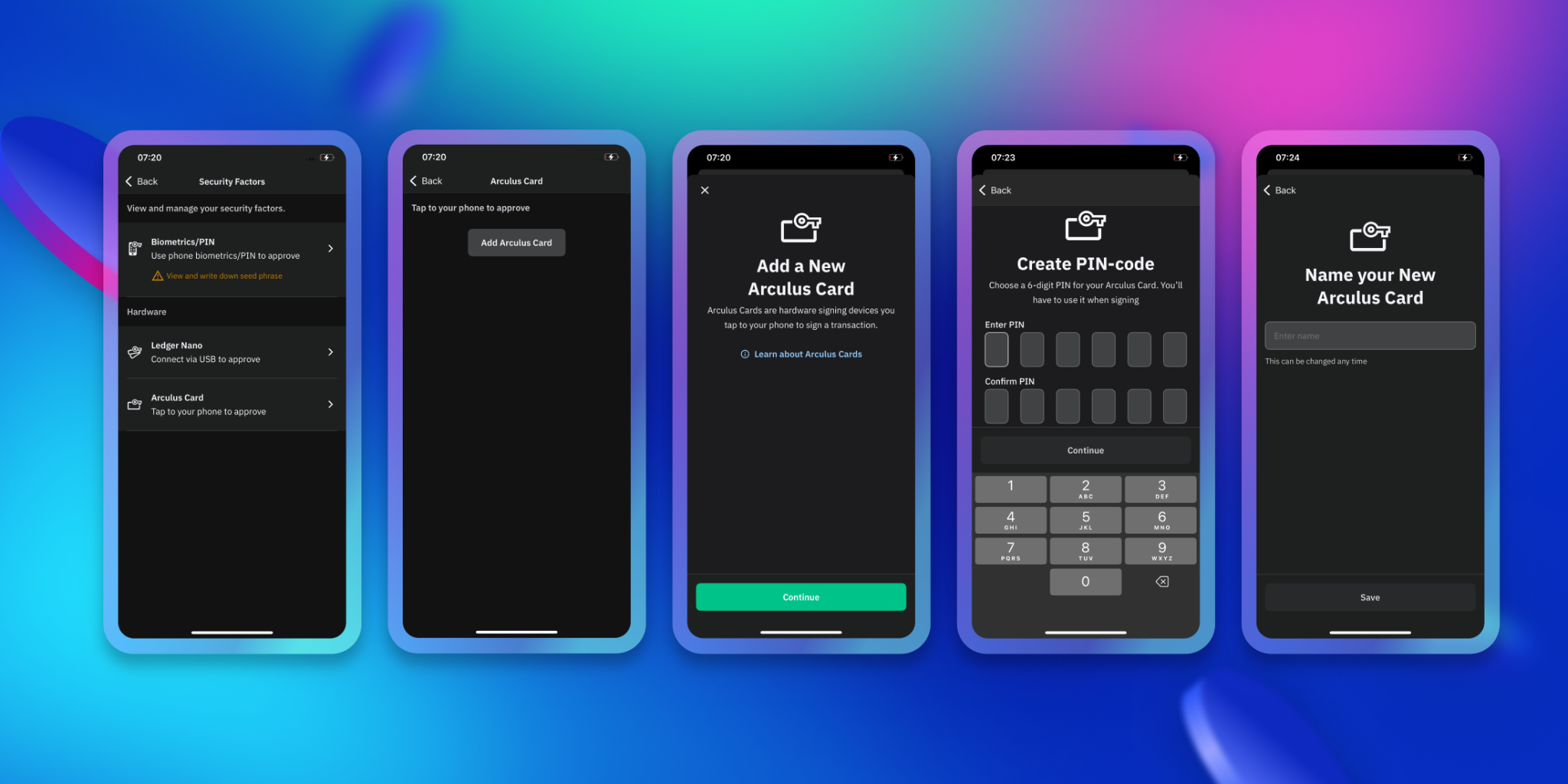
Managing Your Arculus Card
Once your Arculus Card has been added, it will appear in your Security Factors list. From there, you can manage your card with the following options:
- Change Name – Update the card’s display name at any time.
- Change PIN – Set a new PIN whenever you like.
- Forgot PIN – If you’ve forgotten your PIN, you can reset it by tapping on Forgot PIN.
After your Arculus Card is added to the Radix Wallet, you can start using it right away. Whenever you create a new account or persona, simply select the card when prompted, and it will serve as the signing factor for that account.
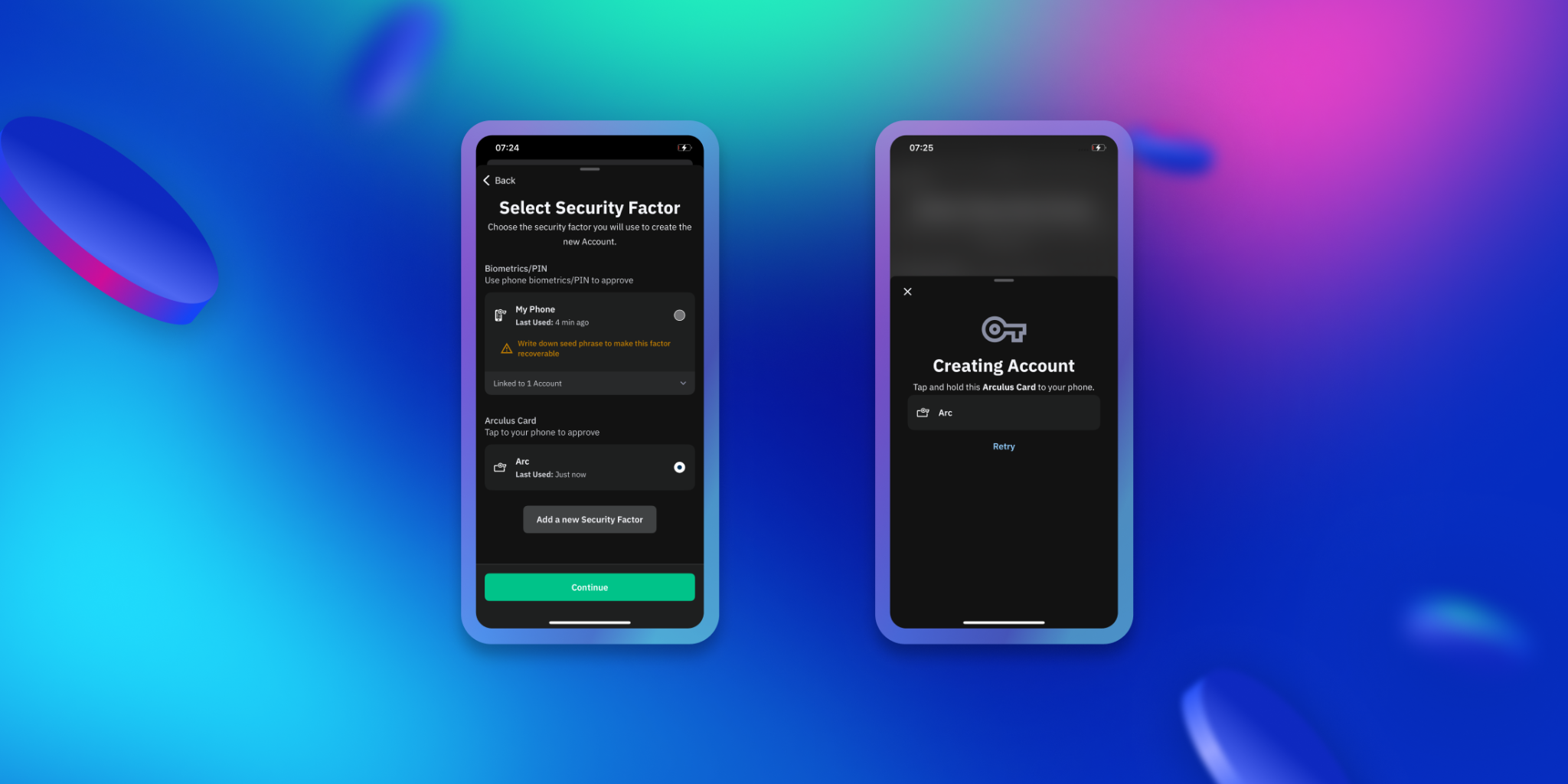
Radix Wallet 1.17.0 for Arculus Card Support
Update your Radix Wallet to version 1.17.0 today to unlock Arculus Card support. With the latest release, you can start using your Arculus Card for secure signing and recovery in just a tap.



.svg)